Copying Out Documents
You can copy out a document when you want to download a copy of that document to your working directory without checking it out.
You can copy out documents regardless of their current status (locked, checked out, exported, final), as long as you have File Read permission to the document.
Refreshing the local copy of a copied out document (document list)
If another user checks in a document that you have copied out, you can update your local copy with the newer server copy by using . You can select multiple documents and refresh their local copies in one action.
- Select one or more documents that are already copied out to your working directory.
- Select Document > Refresh Local Copy.
The copy of the document in your working directory is replaced with the server copy of the document.